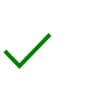Back
Reservation Support
How to Reserve a Ford Car Online
3 easy steps to reserve your vehicle
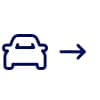
1. Configure Your Vehicle
a. Choose your preferred model.
b. Select or preview body-style
c. Select your transmission & drive-train
d. Pick your exterior colour
e. Select/preview interior/trim
f. Select any available extra options
g. Review summary
1. Configure Your Vehicle
a. Choose your preferred model.
b. Select or preview body-style
c. Select your transmission & drive-train
d. Pick your exterior colour
e. Select/preview interior/trim
f. Select any available extra options
g. Review summary
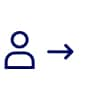
2. Sign In &
Change Dealer
a. You’ll need a Ford Account to process your online order and receive updates about its progress.
b. Your Ford Account will allow you to track your reservation
c. After login you can select your dealer by fill the zip code to assigned nearest dealer and then select dealer
2. Sign In &
Change Dealer
a. You’ll need a Ford Account to process your online order and receive updates about its progress.
b. Your Ford Account will allow you to track your reservation
c. After login you can select your dealer by fill the zip code to assigned nearest dealer and then select dealer
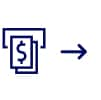
3. Review Reservation and Pay Deposit
a. Pay the deposit to secure your reservation with your selected Ford Dealer.
b. Confirm your payment. Deposit can be paid for using PromtPay, Credit Card and Debit Card
3. Review Reservation and Pay Deposit
a. Pay the deposit to secure your reservation with your selected Ford Dealer.
b. Confirm your payment. Deposit can be paid for using PromtPay, Credit Card and Debit Card
FAQs
-
Online Reservation is ability for customer to submit a reservation to Ford Dealer through Ford Thailand Website ford.co.th. A reservation is a convenient way for you to reserve the opportunity to purchase the vehicle you’ve built using the build and price tool by indicating your interest online with a selected Ford Dealer.
-
Online Reservation simply allows you to be among one of the first to order a vehicle once a vehicle is open for ordering and provide a convenience for Customer to reserve Vehicle. Your reservation can be cancelled online via your Ford Account prior to a reservation becoming a confirmed order and schedule delivery with your Ford Dealer, your reservation is fully refundable and will be refunded back to the original payment method.
-
Go online reservation on website Ford Thailand, near you and configure your chosen vehicle, body style, color, trim, package and accessory, create a Ford account, fill zip code for recommended Ford Dealer, check your reservation (can change dealer on check-out page) and pay a refundable Reservation Deposit to secure your spot.
A reservation confirmation will be sent to the email address/SMS you provide. Your Ford Dealer will then contact you for further offline processes.
-
You are required to create a Ford Account to reserve a vehicle online. All reservations made online can be tracked in your Ford Account at click. Go to manage order menu on the Ford website to save and manage your personal and reservation information.
-
The Reservation Deposit is sent to your dealer when you reserve online. When you confirm your order and complete purchase agreement at your Ford Dealership, the deposit will be deducted from the final vehicle price at your Ford dealership.
-
Due to dealer availability for some province, it may not be available in all provinces. Please check the dealers list on the website for more details.
-
No, you cannot pause your reservation on website before completing the reservation steps. Once the session on website is closed or expired, you have to begin configuration again.
-
Your reservation will be placed with a nearby Ford Dealer based on the zip code you enter. However, you will have the opportunity to select an alternative Ford Dealer prior to finalising your reservation. Remember, you can always call or visit any Ford Dealer to seek more information about reserving a vehicle.
-
Your reservation information will be shared with the dealer you select at the time of reservation. Please see our privacy policy at click for additional information.
-
No, Your selected Ford Dealer /Participating will provide paperwork for you to signed.
-
No. Pricing show on Ford website and during online reservation is estimated price (manufacturer's suggested retail price). Contact your Ford dealer to confirm the final price.
-
You can make payment through Ford’s online payment tool, via PromptPay or using your credit or debit card.
-
Yes, when you make online cancellation prior to a reservation becoming a confirmed order and schedule delivery, reservation deposit is refundable to your original form of payment.
1. Credit and Debit card allow 3-4 weeks for the reservation deposit to be credited.
2. In case your reservation is made using PromptPay, please check your email to complete the refund process.