The website uses cookies to enable it to perform properly, remember your browsing history and to arrange content to match your preferred interests more quickly. Details of the cookies Ford use and instructions on how to disable them can be found in the Ford Cookie Guide Ford Cookie Guide. By clicking Accept button, you agree to our use of cookies.
How to perform a master reset for SYNC™ 3 | SYNC™ 3 | Ford TH
SYNC™ 3 SUPPORT
How to perform a master reset for SYNC™ 3
A master reset returns the SYNC™ 3 system to the factory settings.
Before you Start
- Your vehicle must be in Park and running, not in Accessory mode.
- Please make note of addresses, routes and destinations before performing a master reset. The process will erase all personalized information.
- Disconnect or remove any USB devices that are connected to your vehicle's USB ports.
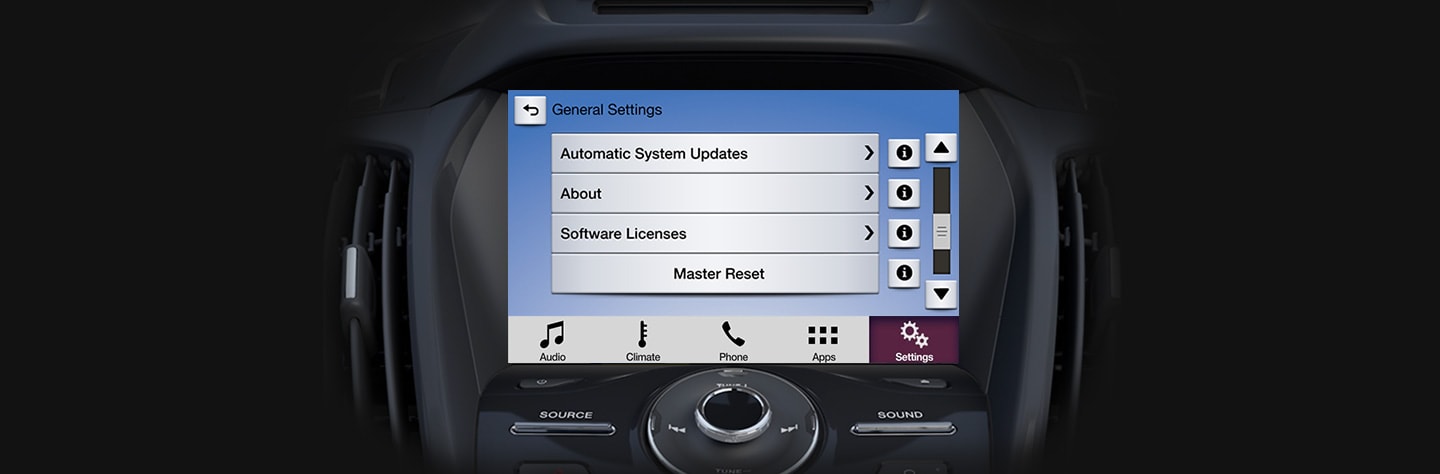
Step 1
Press Settings in the Feature bar at the bottom of the screen.
Step 2
Press the General icon (you may have to swipe to the next screen).
Step 3
Press the Scroll bar or swipe vertically until you see Master Reset. Press Master Reset.
Step 4
A message confirming that all system settings will be erased and reset to factory defaults will appear. Press Continue.
Step 5
A “Resetting to factory defaults” message will appear, the system will turn off and the screen will go blank. It may take a few minutes for the system to reset and resume normal operation.
QUICK TIP
Things to do after a master reset
Once you’ve performed a master reset, you’ll need to pair your phone and download your phonebook contacts.
If you experience problems with phone pairing after you install the update, try performing a “clean” pairing. First, delete SYNCTM from your phone’s list of paired Bluetooth® devices. Then pair your phone as you would normally.


