How do I Schedule Software Updates using SYNC® 4A?
Keeping your Ford SYNC® 4A system updated is crucial for accessing the latest features, enhancements, and improvements. Ford makes it convenient to schedule these essential software updates directly from your vehicle's touchscreen. By following a few simple steps, you can ensure your SYNC® 4A system remains optimized and provides you with the best possible in-car experience.
To schedule software updates for your SYNC® 4A system, please follow these instructions:
- Tap the vehicle icon on your vehicle's SYNC screen.
- Choose Settings.
- Tap System Updates.
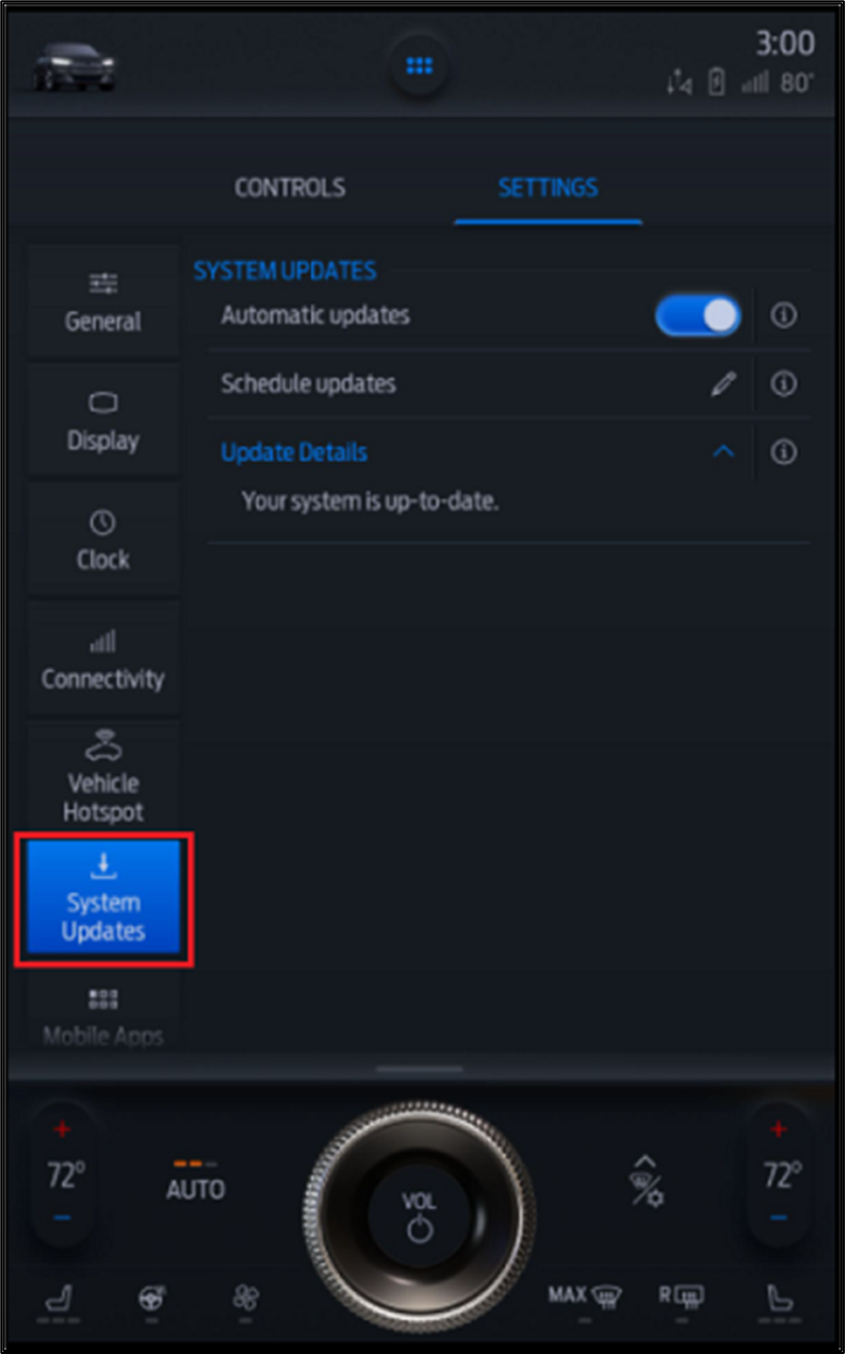
- Press Schedule Updates.
- Choose your preferred days and times.
- Press Save.
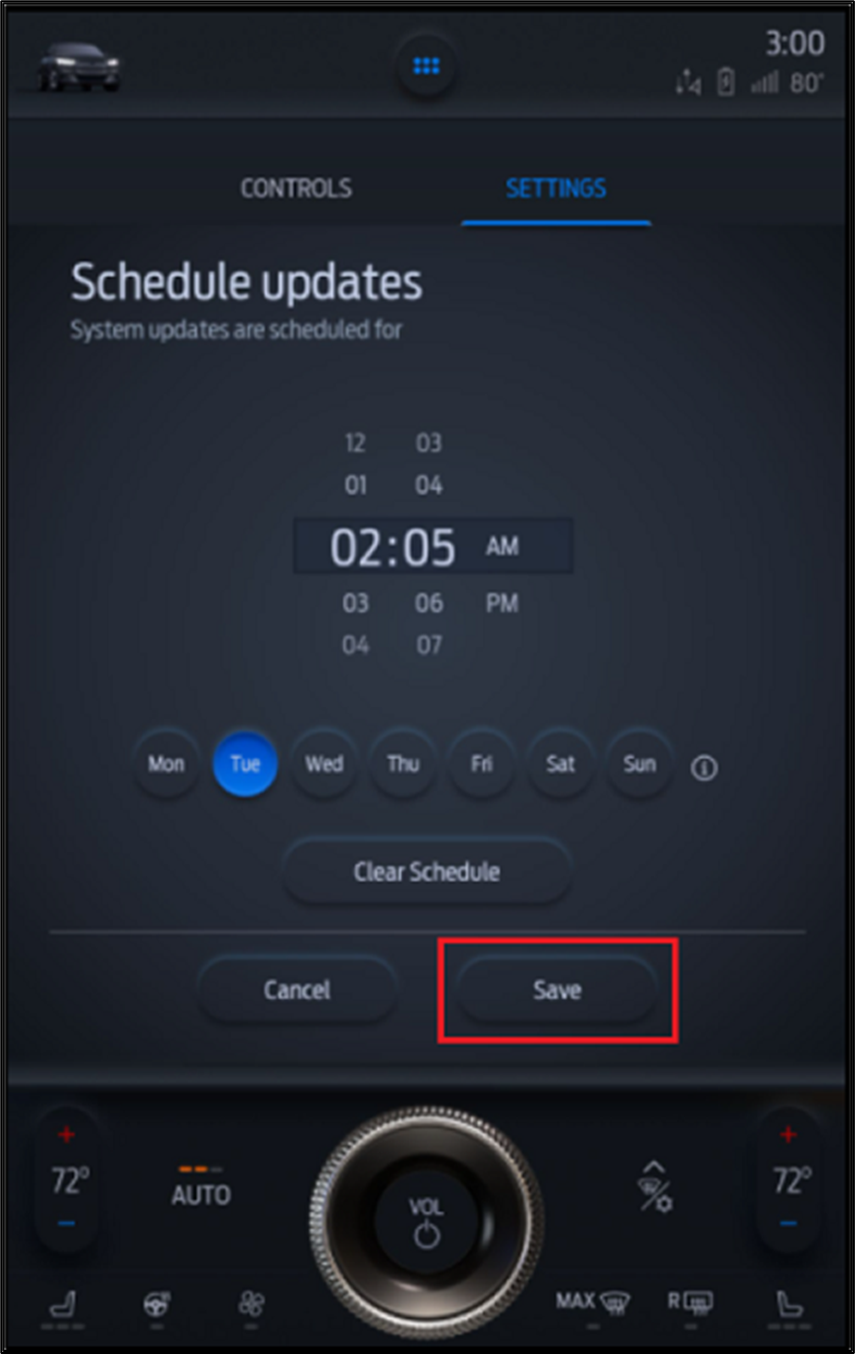
Note:
- For updates that require your vehicle to be turned off, the door locks will remain as they were (locked or unlocked) when the update starts.
- Connecting your vehicle to an external Wi-Fi may help download system updates faster.
Actual screens may vary. See your Owner’s Manual for information specific to your vehicle.
Don’t drive while distracted. Use voice-operated systems when possible, don’t use handheld devices while driving. Some features may be locked out while the vehicle is in gear. Not all features are compatible with all phones.