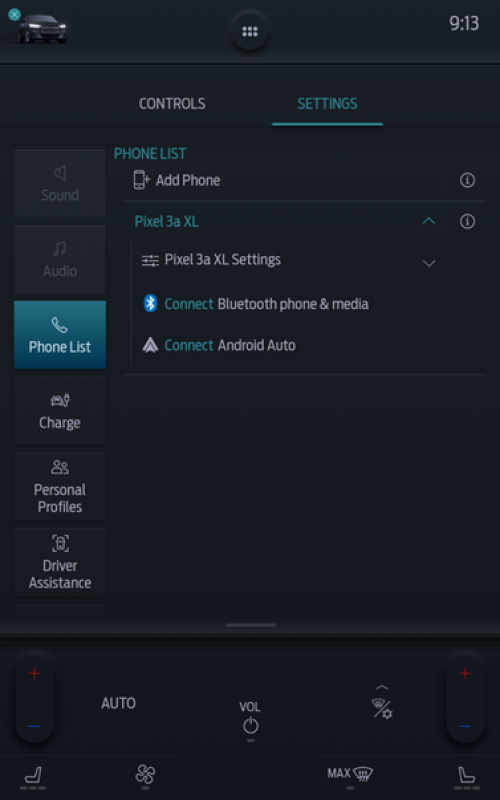How do I activate/disable Android Auto using SYNC® 4A?
You can find the steps to activate/disable Android Auto in the section below.
How do I activate Android Auto using SYNC® 4A?
SYNC® 4A allows you to use Android Auto to access your phone and make calls, send and receive messages, or listen to music.
Supported devices
- Wireless connection:
- Android™ smartphones with Android 11.0 and 5GHz Wi‑Fi
- Google or Samsung® smartphones with Android 10.0
- Samsung Galaxy S8®, Galaxy S8+®, and Note 9® (all using Android 9.0)
- USB connection: Android phones running Android 6.0 or higher, with an active data plan
To activate Android Auto:
- Download the latest version of the Android Auto app on your smartphone and other Google™ apps including Google, Google Maps™, and Google Play™ Music.
- Pair your Android Auto-compatible smartphone using Bluetooth® or, if required, connect it to a USB port using a high-quality USB cable. A pop-up message will appear on your SYNC screen the first time you connect.
- Select Continue.
- Agree to the Terms and Conditions on SYNC and on your smartphone. Android Auto will appear on your SYNC screen.
Note: Some SYNC features such as the optional navigation system and SYNC AppLink® will not be available when using Android Auto.
How do I disable Android Auto with SYNC® 4A?
To disable Android Auto on your vehicle:
- Tap the Vehicle icon on your vehicle's SYNC screen.
- Select Settings.
- Tap Phone List.
- Press Disable Android Auto.
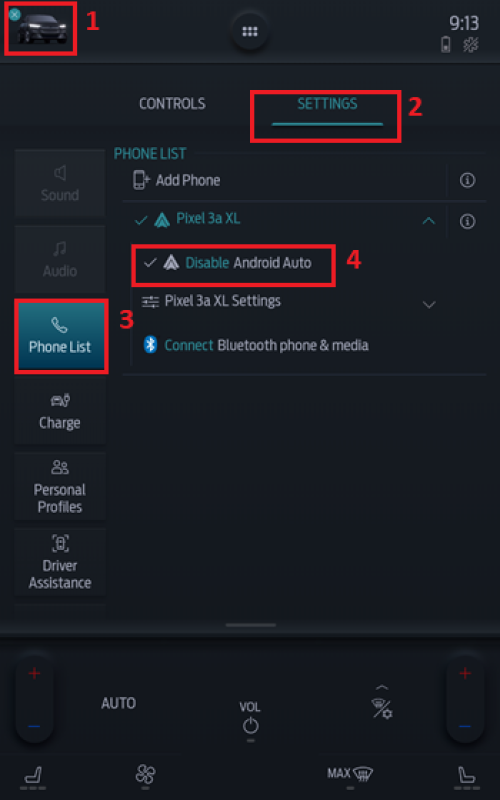
When Android Auto is disabled, your in-vehicle screen will look like th